Tips to Computer Maintenance to Keep it Functioning
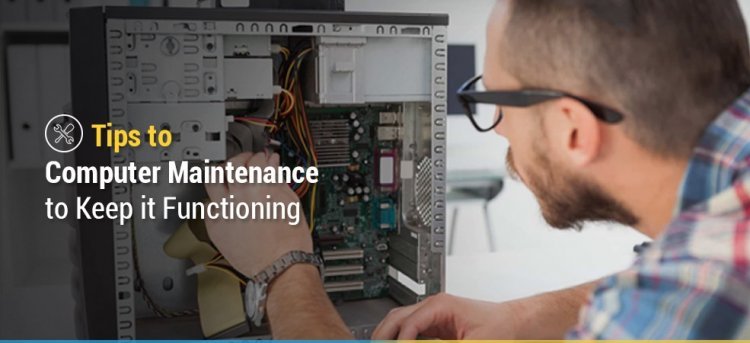
Ever thought your computer or laptop needed a tune-up? You must be wondering how to go about maintaining your work machine. Here are a few preventive maintenance tips to keep your computer hardware, software, and your laptop in the top shape.
Maintaining or updating a computer is a more complex procedure than buying it. Sometimes, it may take hours or even days to recognize changes and installing updates without glitches. Sometimes, the situation becomes so worse that an administrator has to start over with a fresh installation.
To manage all computer maintenance issues effectively and to avoid them, you should know about the best computer care & maintenance procedures. When a device is maintained on a routine basis, it helps in the smooth running of a device for a longer period. Also, regular maintenance gives protection against viruses and unauthorized intrusions. Trust me, computer maintenance is generally preventable, and it costs far lesser than replacement.
Let us dive deep and understand computer maintenance procedures or tips for software, hardware, or your laptop to keep it running optimally.
Computer Software Preventive Maintenance Checklist 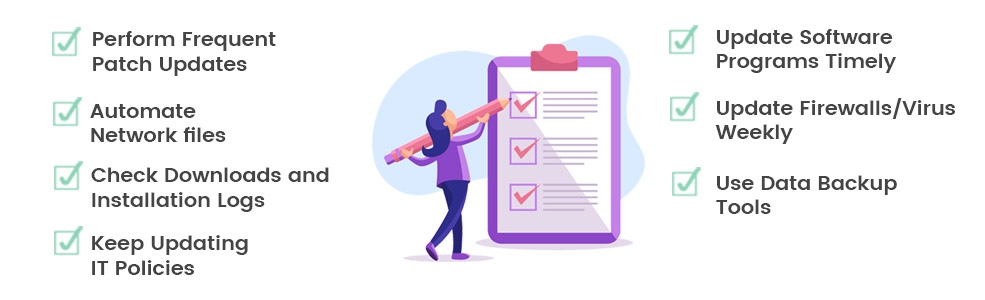
-
Perform Frequent Patch Updates
You should keep a close eye on patch updates and install them as soon as needed. Any failure in the installation of patch updates can make it open for hacks with outdated vulnerabilities, especially when your system is connected by the web. Set a timeline of monthly, even better, a weekly update to ensure that all patches in the operating system are up-to-date.
-
Automate Network files
You should run network files daily to check abnormal data activities. For example, a large amount of data transfer at night when nobody was working on the system. The best idea is automating these network files, especially when working in a cloud environment so that backup can be taken daily, and it will keep you informed for unwanted data changes that were not created or modified by you.
-
Check Downloads and Installation Logs
Make sure that harmful files are not downloaded to disturb the working of the system. Also, check all incoming packet logs and installation files carefully to understand the problem well.
-
Keep Updating IT Policies
There are certain IT policies defined for each organization. You should update these policies as soon as technologies change and ask your employees to follow them closely.
-
Update Software Programs Timely
Software programs installed on your system should be replaced in a timely fashion to make them widely available for usage. If you are not able to update software regularly, then it may leave your system open for vulnerabilities, and hackers or unauthorized users may take the advantage.
-
Update Firewalls/Virus Weekly
Update virus and firewall definitions weekly to work with the latest definitions for intrusions. The next important thing to focus on is the virus or firewall. You should update then weekly with the latest definitions to maintain 100 percent protection from unwanted attacks.
-
Use Data Backup Tools
You should use data backup tools for data preservation and data recovery on a routine basis. If data loss occurs, you can restore it to your system again in less possible time as opposed to sending it to a data recovery service.
Computer hardware maintenance tips and preventive procedures

-
Regular Cleaning is the first step in hardware maintenance preventive procedures. You have to make sure that each part is cleaned properly so that it should not disturb the power unit of the processor or other parts of the system. In the case of dust cleaning, the best solution is using a compressed air spray to remove the dust from all hardware parts.
-
Always use the right hardware for your system as per the requirement. If you experience some significant slowdown in the network, then quickly check on the outdated equipment. Always keep hardware parts in a secure and dry area to prevent damage or protect your system from unwanted data loss.
-
The next important factor to focus on is Disk Space. Always maintain a healthy disk space on devices so that the system can perform to its maximum capacity without getting slowdown. When the disk space is full, the system may work slowly; it may freeze, or results in other interruptions.
-
You can utilize cloud back-ups and free up the disk space to keep device functioning and running optimally. To free up space immediately, transfer archived files to a cloud backup account, or you can also save other integral data of your business in a cloud environment. This is the best data storage practice that will never let your disk full of data.
-
A network is safe until the hardware is clear. So, keep checking the unauthorized hardware constantly and disconnect it if not needed. For example, if there is some unauthorized Wi-Fi connected to your system, then it may invite hackers to attack your system. If the router space is not clear then it will not be able to deliver effective firewall safeguards as needed by an administrator.
-
The next thing is checking the overloaded electrical connections. The temporary solution is power strips, but an overloaded socket may start a fire eventually. It may disturb the powerline of the system with no scope of repairing when an electric surge hits due to the circuit overloading.
-
Check our cables for exposure or damage. If it is exposed or damaged, then address it quickly. The bad cable wire may affect the performance of network traffic considerably.
Laptop Care and Maintenance Procedures
There are more chances to damage a laptop when compared to desktops. Once laptops get damaged, they are harder and expensive to repair. Here are a few laptop care and maintenance tips to keep your laptop in a healthy condition.
Avoid excessive heating
Always try to keep the batter cool because lithium batteries may wear out quickly. So, avoid excessive heating and switch off the power supply when it is not needed. Most laptops can give a back of 3 to 5 hours, even without charging.
Eat or drink carefully while working
It seems a little silly but an absolute solution for many laptop problems. Because of the portability, we keep eating and drinking along with it. If something spills on your laptop, it may short out the motherboard and spoils the working of the laptop dramatically.
Turn it to a Desktop
When working at home, it is not vital to make it portable all the time. So, turn your laptop to a desktop PC and work at your convenience. It will not only protect your laptop from food or beverages, but it can be saved from external damages too. Also, you can set up a proper ergonomic environment by attacking a small keyboard or mouse to it.
Look for the Carrying Case
Before you carry the laptop along, make sure that it is packed carefully to protect it from the damage. Based on your carrying requirements, decide on the carrying case, shoulder bag, backpack, etc. I think a backpack is the best solution for even distribution of the weight.
Regular Cleaning
Not for the hardware parts, but cleaning is equally important for your laptop especially the keyboard. You have to make sure that each part is cleaned properly so that it should not disturb the power unit of the processor or other parts of the system. In the case of dust cleaning, the best solution is using a compressed air spray to remove the dust from all hardware parts.
Screen Maintenance
Focus on screen cleaning and maintenance whenever needed. If you are not able to see fonts or other visuals properly, then it is the right time to do a little cleaning. You can use a dry cloth that is easily available at computer stores. Apply the cloth in circular motions gently with a light pressure to avoid the damage.
If a dry cloth is not the solution, then use a distilled cleaning solution and put it inside a spray bottle. Turn off your laptop and apply it over the screen. Wipe it gently and wait for at least 10 minutes before you boot again.
Final Words:
With the help of these tips, you can keep your system free from damage, viruses, device malfunctioning, etc. Also, it helps in improving the overall performance. When you are working in a business environment, it is always recommended considering preventive maintenance that will not only eliminate the downtime, but it reduces the overall project costs too. Perform an IT risk analysis on your business to identify areas that can put your system under safety threats and also find solutions to avoid them.
I hope you have enjoyed reading this blog and gained some knowledge to keep your system hardware, software, and your laptop in the top shape. All the Best!



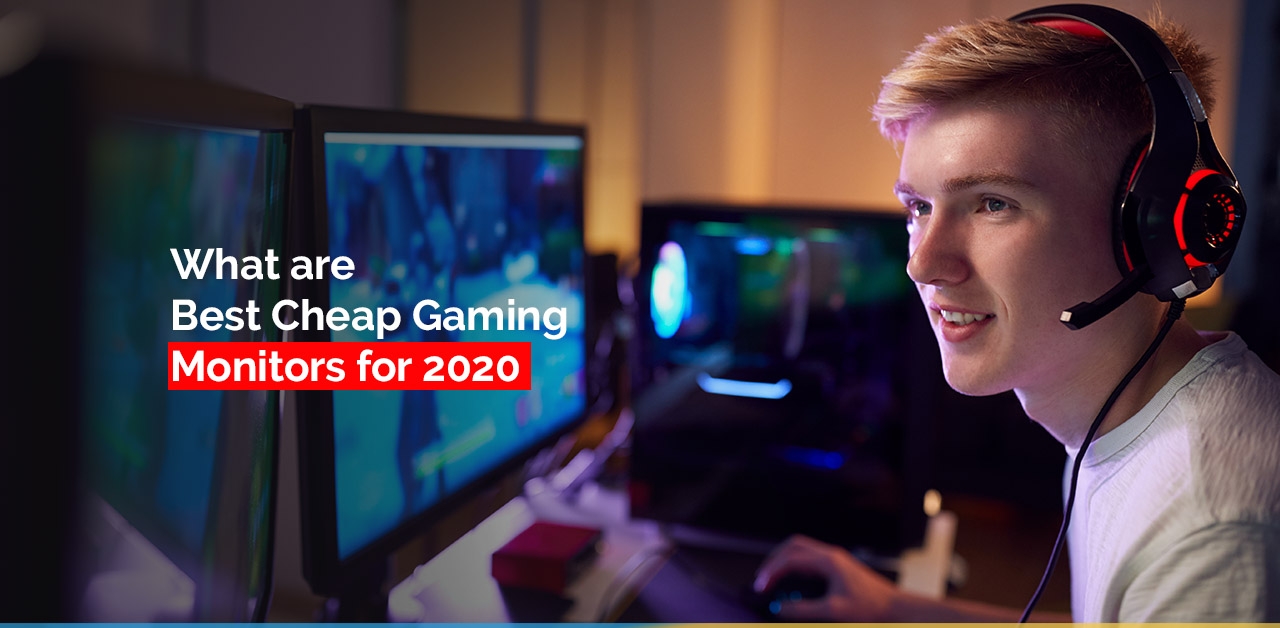

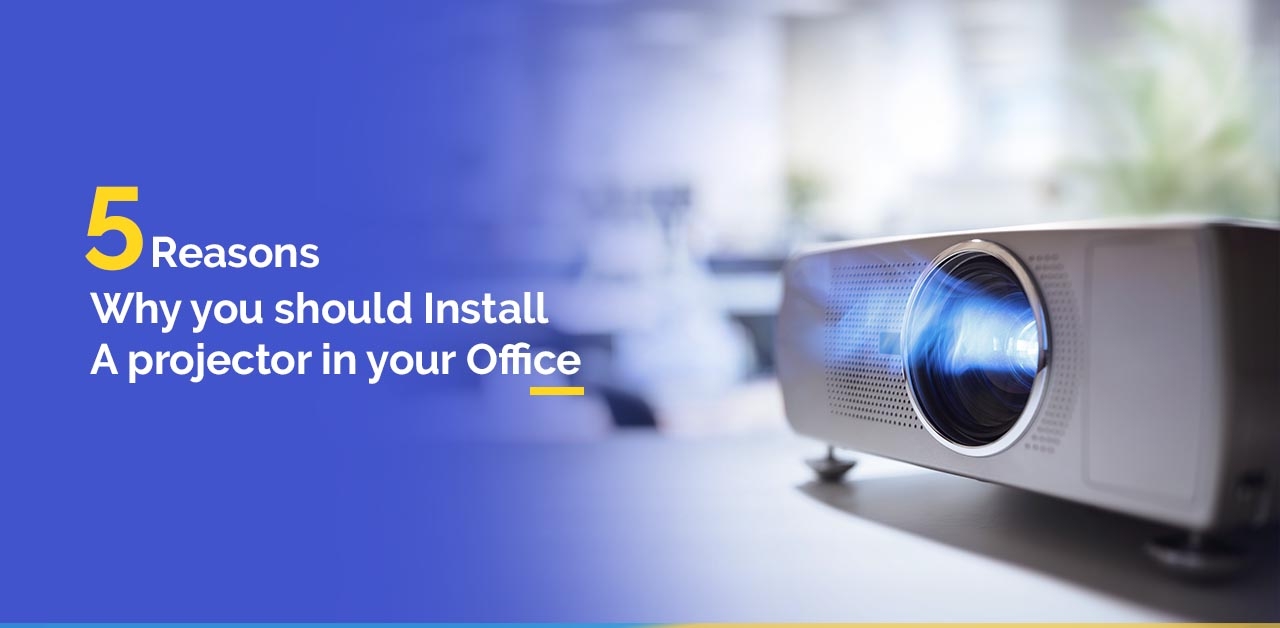

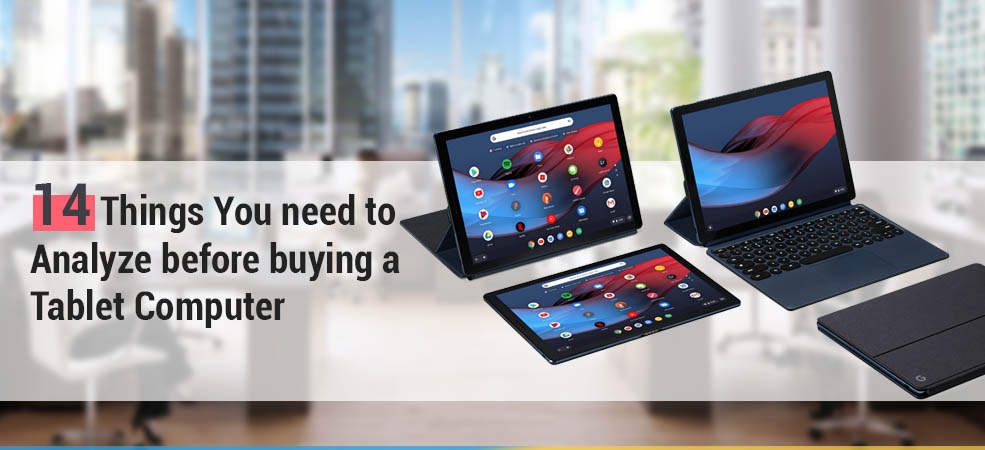
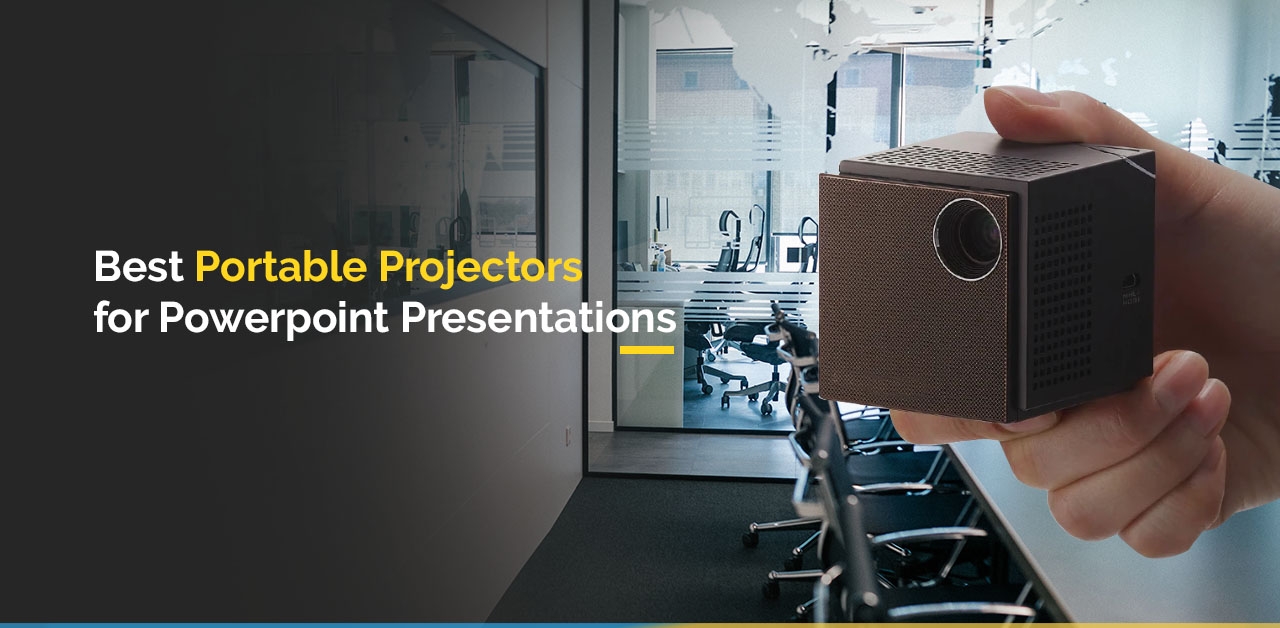




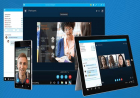

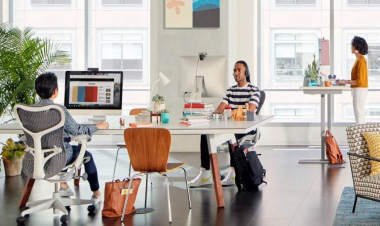
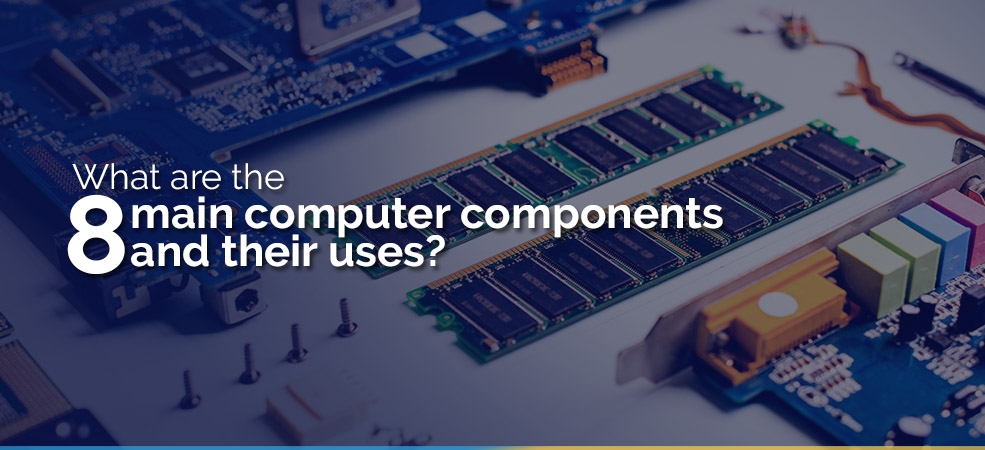
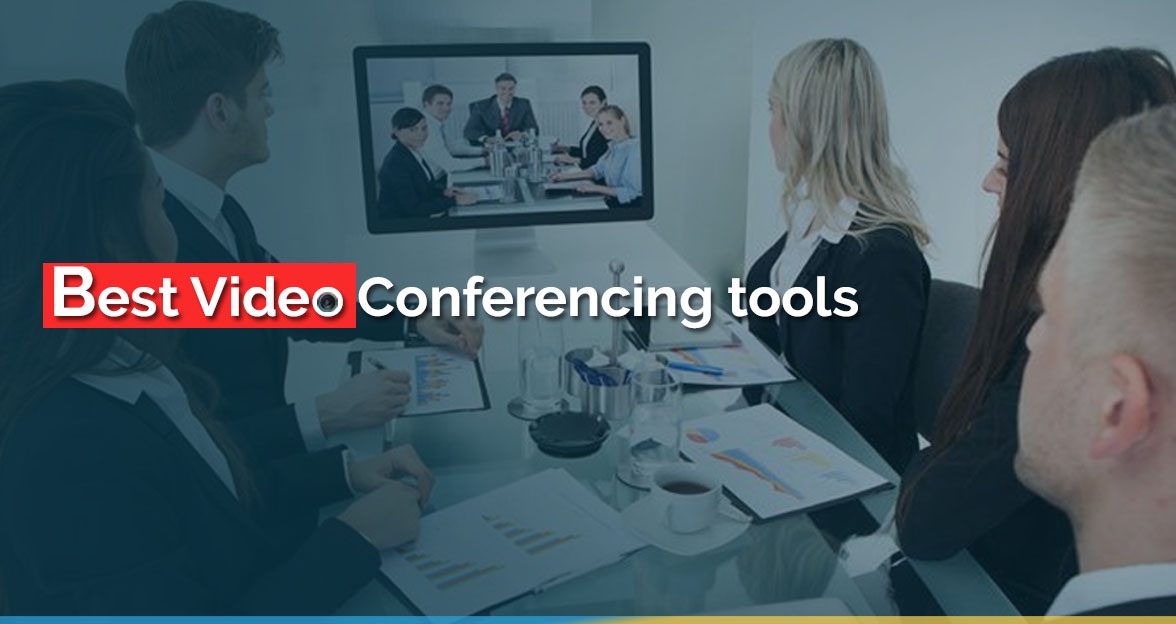


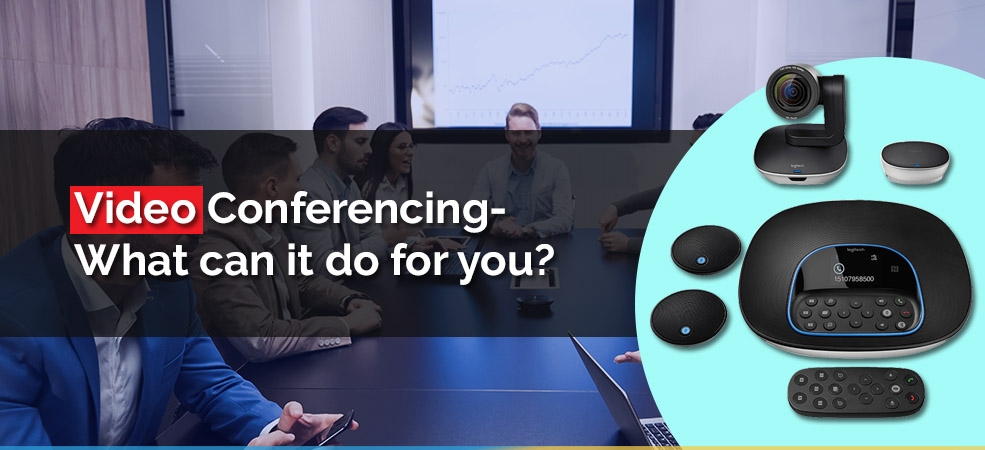
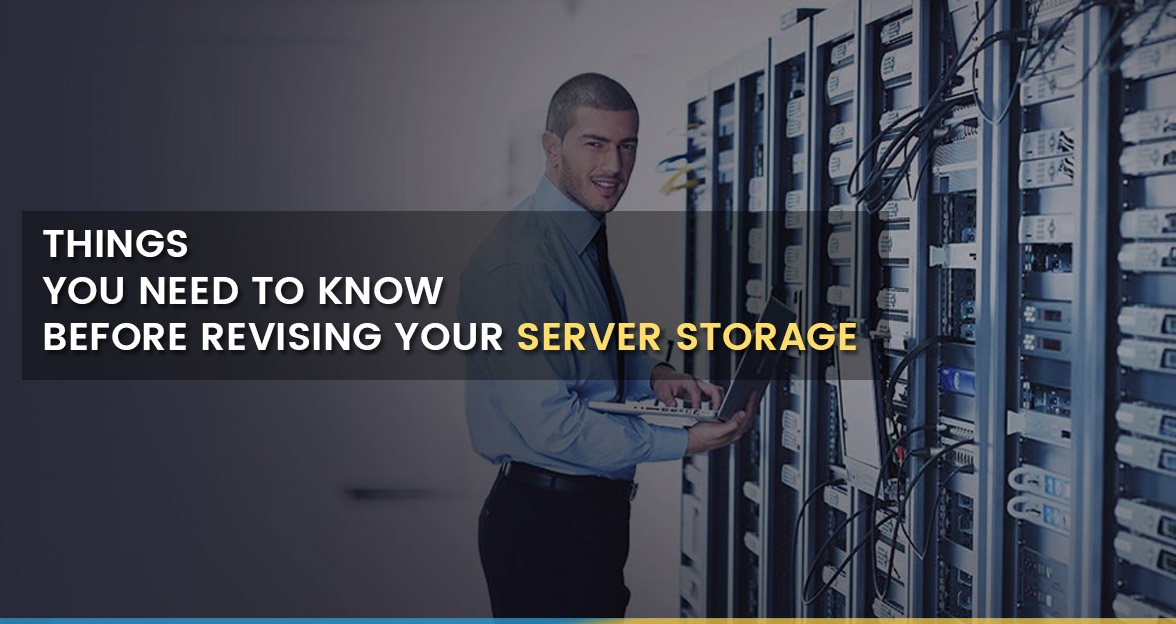
Comments (0)